
Steps To Set up an Automatic Out of Office Reply in Outlook
An automatic out of office reply is the best option if you are busy or out on vacation for some reason. This automatic setup is useful as it automatically replies to your emails when you are not present. People are finding this automatic replying method useful as it helps them to stay out from work for sometime without any worry. For this option, you need to set up an automatic out of office reply in the Microsoft Outlook desktop app or at the web version whichever is convenient for you.
Why it is Important to Set Up an Automatic Out of Reply?
Well, when you work in a professional business it gets mandatory to take care of the formal procedures to avoid any mishappening or loss for the company. Microsoft Outlook has made this option convenient for office users who often fail to reply to important emails while they are away.
This automatic reply option has made a carefree solution for people who fail to inform everyone about their vacations or other leaves. You can easily set up an automatic reply for colleagues and other professionals who are out there waiting for a response.
How to Set Up an Automatic Out of Office Reply in Outlook?
Outlook Desktop App: Set Up an Out of Office Reply
Before you proceed with the set up an automatic out of office reply in outlook you have to go to the Microsoft app > file > Automatic replies > send automatic replies.
- Start Outlook and click File in the top left menu bar.
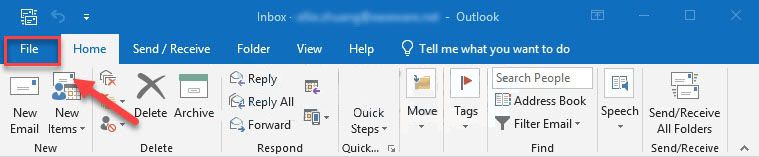
- Click on automatic replies(out of office)
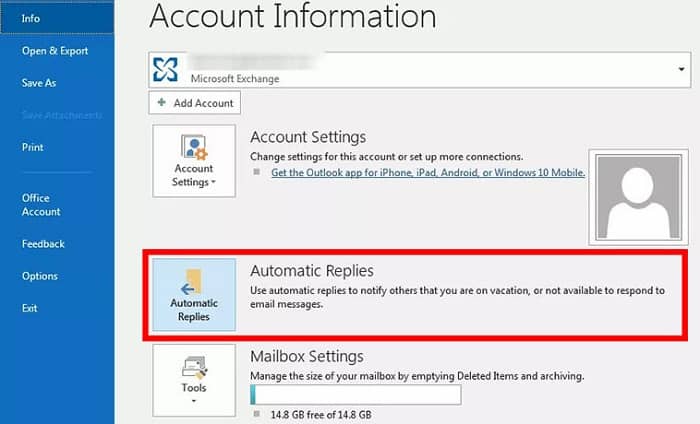
- Click on the option “send automatic replies”
- This will activate your option of sending automatic replies.
- Set your time range by ticking the option of the “only send during this time range” box.
This is the best option for the users as they can set the timing according to their preference whenever they are out for a specific period. You also have the option of manually turning off automatic replies when you join.
- Set the automatic out of office reply under the tab “inside my organization tab”.
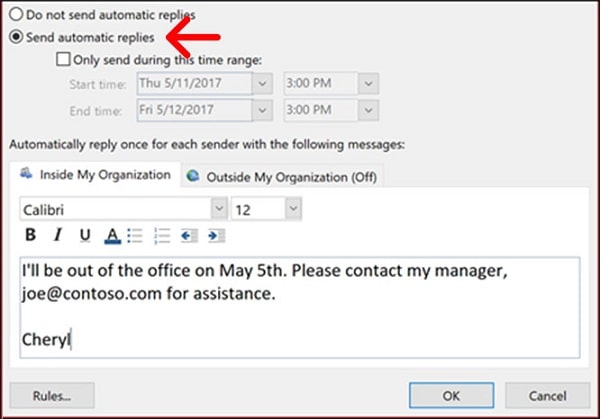
While you are away from the office this option will send automatic replies sent to people from your company. Your signature does not get attached by the outlook when automatic replies are sent. You can paste your signature below the message if you want.
There is a separate guide on how to attach the signature in outlook.
- Under the “outside my organization” tab set your automatic out of office reply
In this type of option, you have the option to set up automatic replies for the people who are outside the organization by copying the previous message or putting up a different message. This is for suppliers and clients who do not work within the same organization. There is also an option of un-ticking the “auto-reply” box if you don’t want to send them a reply when you are out.
- At last “click ok”.
Set Up An Automatic Out of Office Reply in Outlook for Website Version
Microsoft has made an easy option for the users who use the website version as you can set up an automatic out of office reply here also.
Go to settings > view all outlook settings > mail > Automatic replies > turn on automatic replies > click on save.
- Go to the outlook page
The outlook page can be opened by typing outlook.live.com in the address bar as this is where you have to do the settings.
- Sign into your outlook account if needed
Use the correct username and password for login to avoid any error.
- Click on the settings icon
On the top-right corner, you can find the cog icon of the page.
- Select the option of view all outlook settings
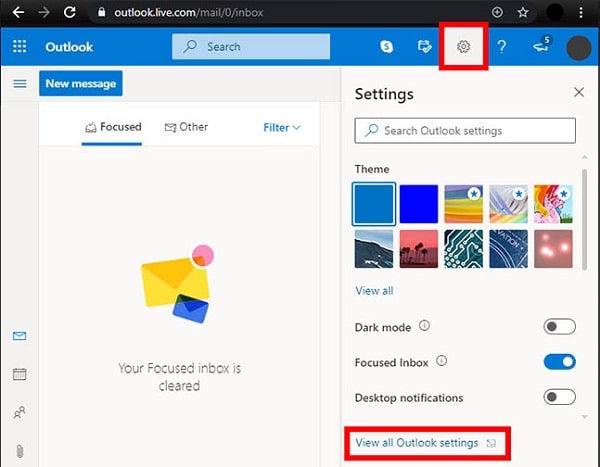
At the bottom of the right sidebar, you will be able to view the settings options with an icon.
- Select the option of the “mail” tab and click “automatic replies”.
- Turn on automatic replies by clicking on it
Here is also an option of choosing the “send replies only during a time” as you can set your automatic replies according to your time. There is also an option of manually turning it off whenever you join the office if you don’t know the specific timing of your outing.
- Enter your out of office message.
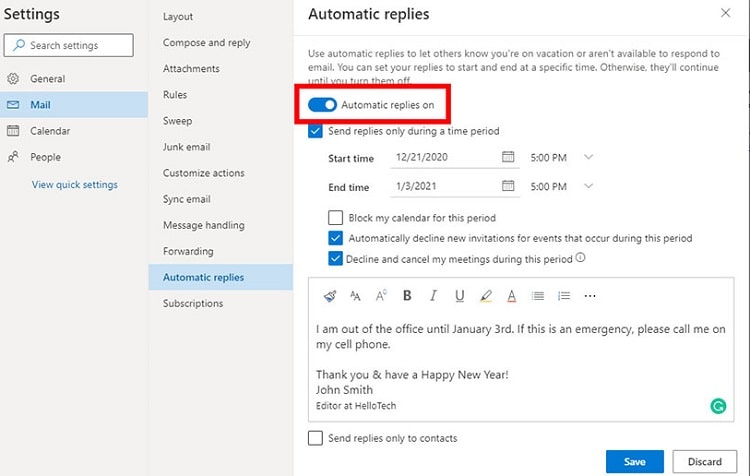
While you are away the message typed by you is sent to the people who mail you. This is an automatic response that gets sent. There is no signature attached whenever you send this message. To attach your signature along with the message there is another procedure to do so.
- The final step is to click on save.
After saving the changes you will be able to reply to all kinds of emails whenever you will plan a vacay.
- There is a different message set up for suppliers and clients under the name “outside my organization” option.
Also Read: How to Fix Outlook Notification not Working Problem?
Conclusion
All the worries related to the replies for important emails get a formal approach. This not only sounds professional but also shows etiquette about the person. If you are unable to set up automatic out of office reply in Outlook then get help from experts.
