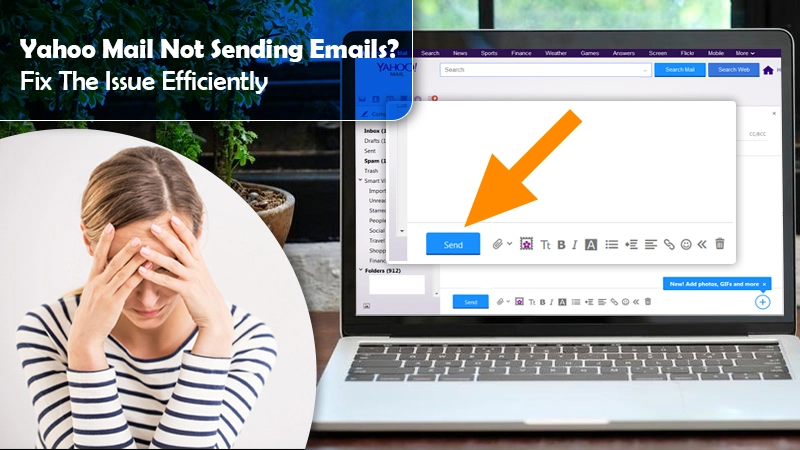
Yahoo Mail Not Sending Emails? Try These 6 Fixes
Yahoo Mail is a feature-rich email service. However, no matter how good an email service is, it can face various glitches from time to time. Many of its users report Yahoo Mail not sending emails frequently. This problem is a result of numerous causes. You must know about them to successfully overcome this issue.
Not being able to send emails can prove to be quite irritating for many people. It is especially so for those who require to send an urgent email. Thankfully, there are many methods to fix it. In this article, you’ll find out why this problem arises and how you can get rid of it.
Read Also – How to Export Yahoo Email
Why is Yahoo Mail Not Sending Emails?
As mentioned above, there can be a couple of reasons for this issue. Given below are the most probable causes.
- If you are trying to send a file that Yahoo Mail does not support, you’ll be unable to send it.
- Incompatible add-ons or browser plug-ins are a major cause.
- Faulty POP or IMAP account configuration settings are another reason you may be unable to send emails.
- The Yahoo Mail server is down.
How to Fix Yahoo Mail Not Sending Emails?
Now that you know why your Yahoo Mail won’t send emails, it’s time to fix the problem. Employ the following troubleshooting techniques.
1. Verify that the issue is not at Yahoo’s end
Often, users are unable to send emails because of the server status of Yahoo Mail. When it’s down, or there is a technical glitch on Yahoo Mail’s end, you’ll inevitably face this problem. So, the first step is to check the status of the Yahoo Mail server.
To do so, you can use various online services like downdetector.com and downforeveryoneorjustme.com. Once you are sure that the problem is not a result of Yahoo Mail, you can check out the other troubleshooting techniques. But if Yahoo Mail’s status is down, you’ll have to wait till they resolve the problem.
2. Inspect the internet connectivity
Problems with the internet connection can also make you encounter this problem. If your internet connection is not working correctly, you’ll find Yahoo Mail not sending emails. So, examine the connection by opening a random website on the browser. It must load within a few seconds.
If it doesn’t, you must resolve problems with your internet. Only a good and stable internet connection can allow you to use the Yahoo Mail service properly.
3. Install the Yahoo Mail app again.
If you encounter this problem with sending emails in Yahoo on the app of Yahoo mail, it may be because of corruption in your file. So, the best way forward in such a scenario is to uninstall the mail app and then install it again. To uninstall the application, use the settings app of your iPhone or Android device.
After you are done uninstalling the application, download the mail app of Yahoo once again. Just head over to the app store if you are using an iPhone and Play Store if you are using an Android Phone to install the application.
4. Inspect the size of the email file attachment.
In case you are sending a file attachment with the email in your Yahoo Mail account, it’s essential to look at the attachment size. If the size exceeds 25 MB, Yahoo Mail won’t send your email to the recipient.
Keep in mind that Yahoo Mail does not permit its users to send a file attachment that goes beyond 25 MB in size due to security reasons. Apart from checking the size of the file, you should also ensure that it does not have any viruses. Also, the file name should not have any special characters.
5. Verify that your Yahoo Mail account settings are correct
Many people access their Yahoo account with an email client like Outlook or Mozilla Thunderbird. In this case, you must configure your email account using the correct IMAP/POP settings. If the settings are incorrect, you’ll naturally find Yahoo Mail not sending emails. So, verify that the settings in your mail account match those that are mentioned below.
IMAP settings
Incoming Mail (IMAP) Server
The incoming mail or IMAP server settings are as follows:
- Mail.yahoo.com is the server name.
- 993 is the incoming mail port number.
- SSL is required.
SMTP server
Incoming Mail (SMTP) Server
The outgoing mail or SMTP server settings are as follows:
- mail.yahoo.com is the server name.
- 587 or 465 is the outgoing mail port number.
- SSL is needed.
- Authentication is also required.
Your login information
- Type in your whole email ID in front of its field.
- Type in your password.
- Authentication is needed.
POP settings
Incoming Mail (POP) Server
The incoming mail or POP server settings must match the ones given below.
- mail.yahoo.com is the server name.
- 995 is the incoming mail port number.
- SSL is needed.
SMTP settings
Outgoing Mail (POP) Server
The outgoing mail or server settings are those that are given below.
- mail.yahoo.com is the outgoing mail server name.
- 587 or 465 is the outgoing mail port number.
- Put Yes in front of SSL.
- Put Yes in front of TLS.
- Authentication is needed.
Your login information
- Type in your entire email ID in front of the relevant field.
- Input your password.
- Authentication is required.
Read Also – How to Recover Hacked Yahoo Account
6. Some quick fixes to resolve the issue
Is the problem still unresolved even after using the measures above? You can resolve it by following these quick fixes.
- See the ‘Sent‘ folder of your mail account. If you notice your email present there, it implies that it has been sent successfully. If the email isn’t there, navigate to the ‘Outbox‘ folder and send the email again.
- Ensure that you have correctly entered the recipient’s email address in the ‘To‘ field.
- Ask your recipient to go through their ‘Spam‘ folder. You can also request them to check whether they haven’t blocked your email address.
Read Also – Fix the Yahoo Mail Attachments Not Showing
Summing up
Now, whenever you find Yahoo Mail not sending emails, you can implement the fixes in this article. They will help you tackle this annoying problem and send important emails to your recipients. But if you still cannot fix it, connect with expert email technical support services. They will find the root cause and get you rid of this issue.
